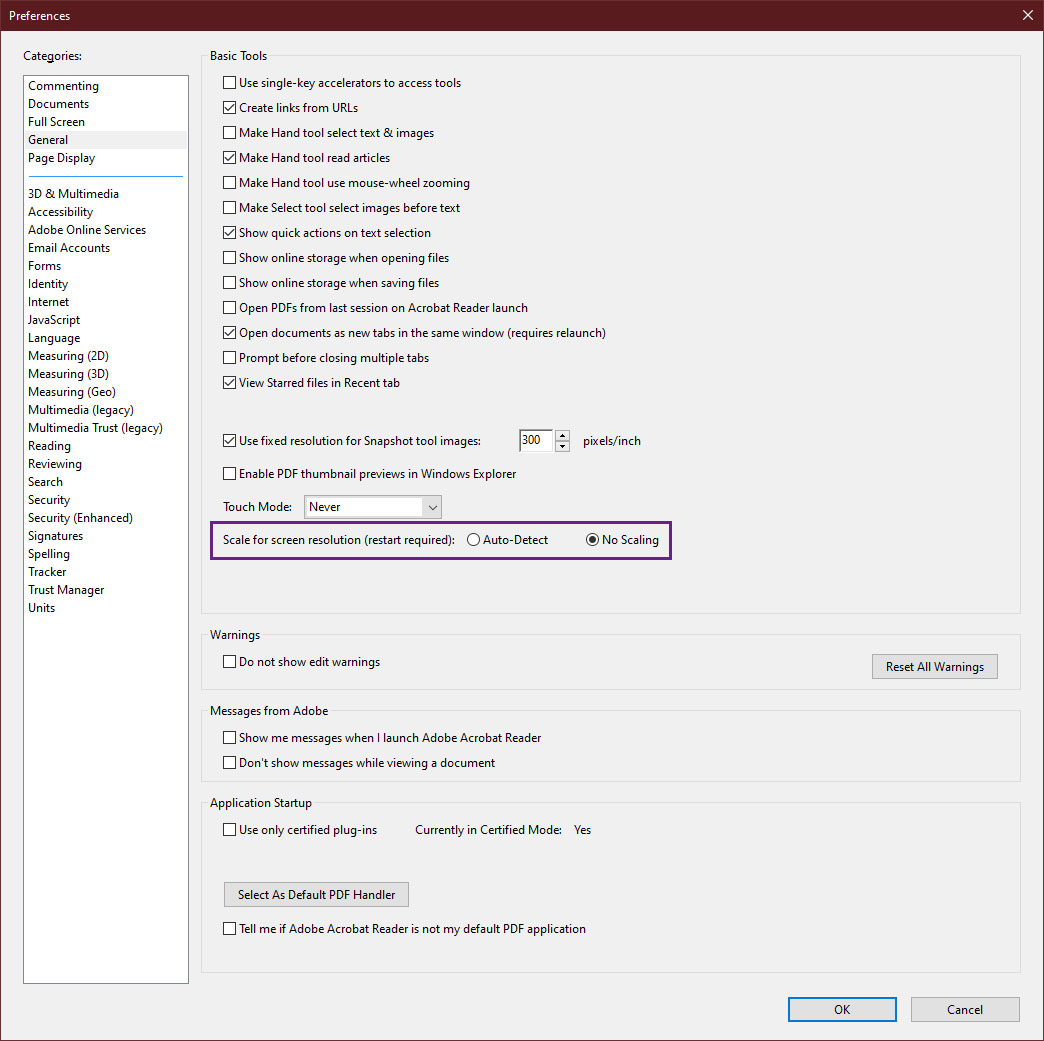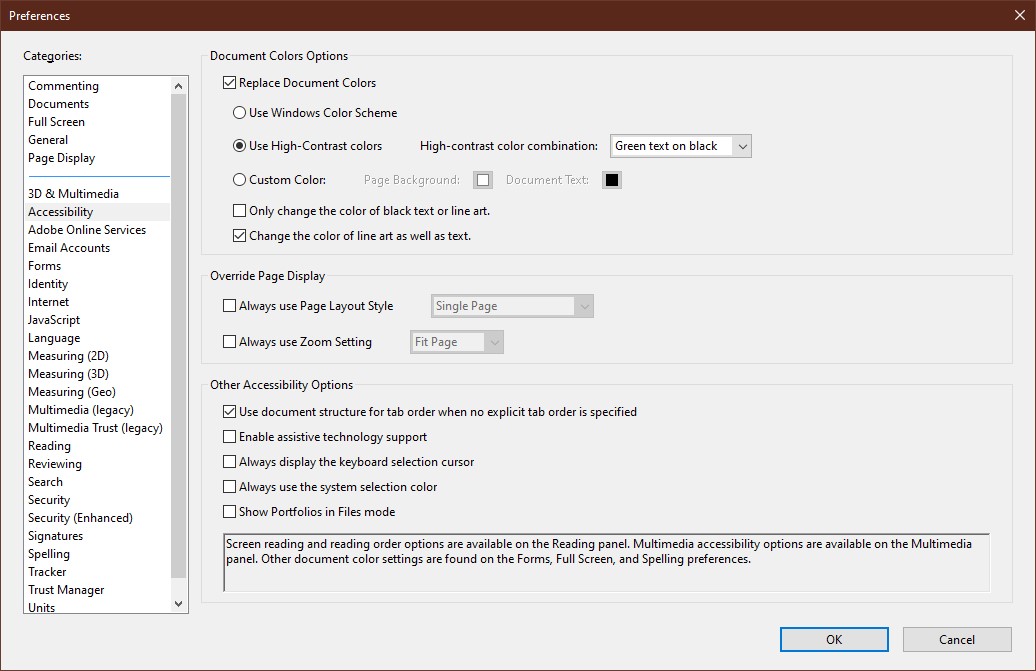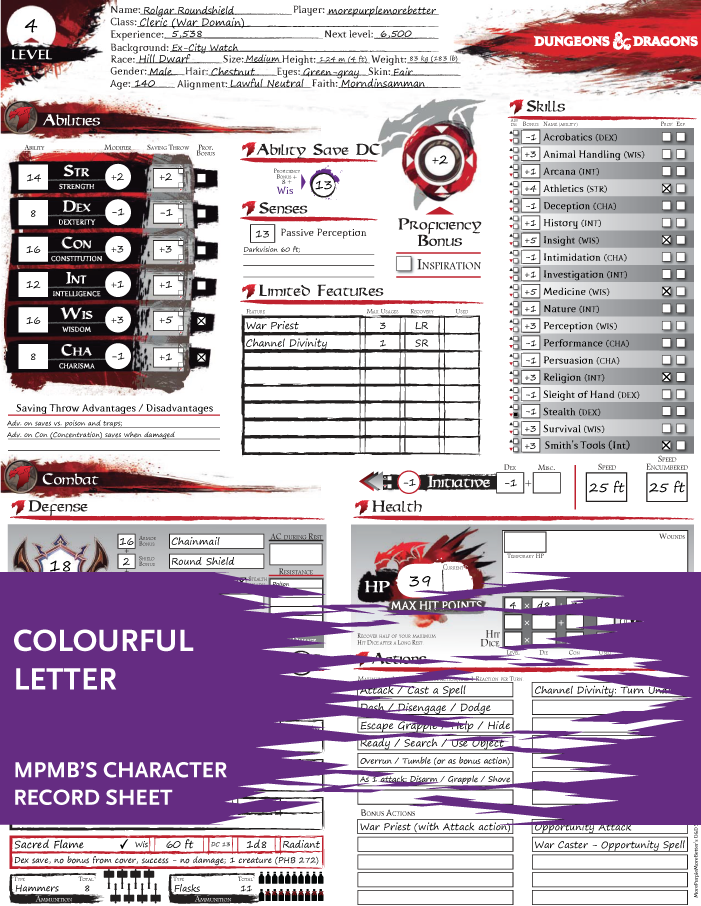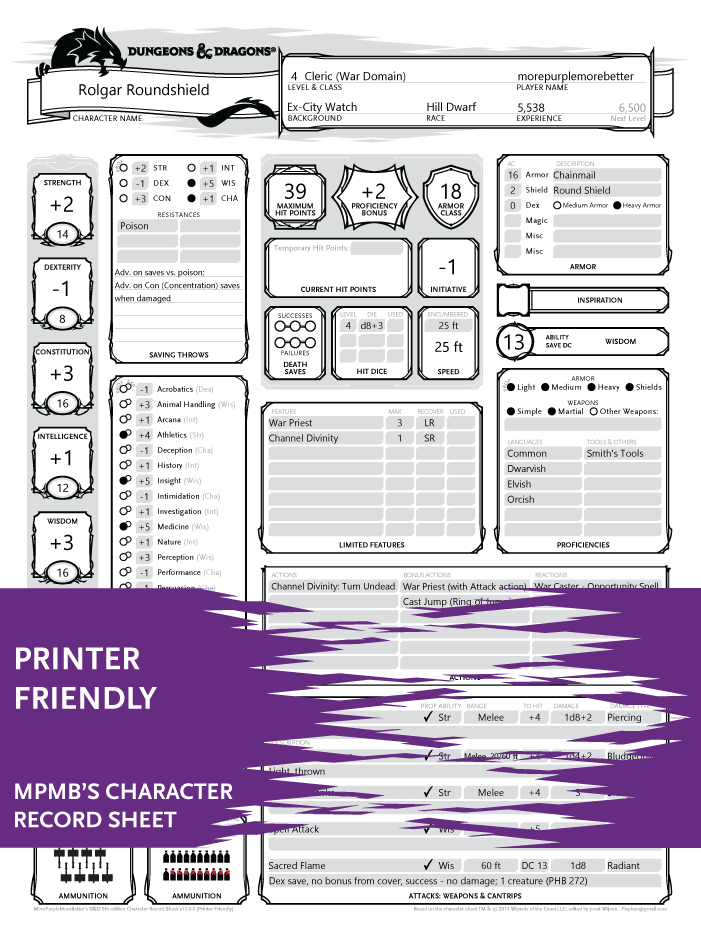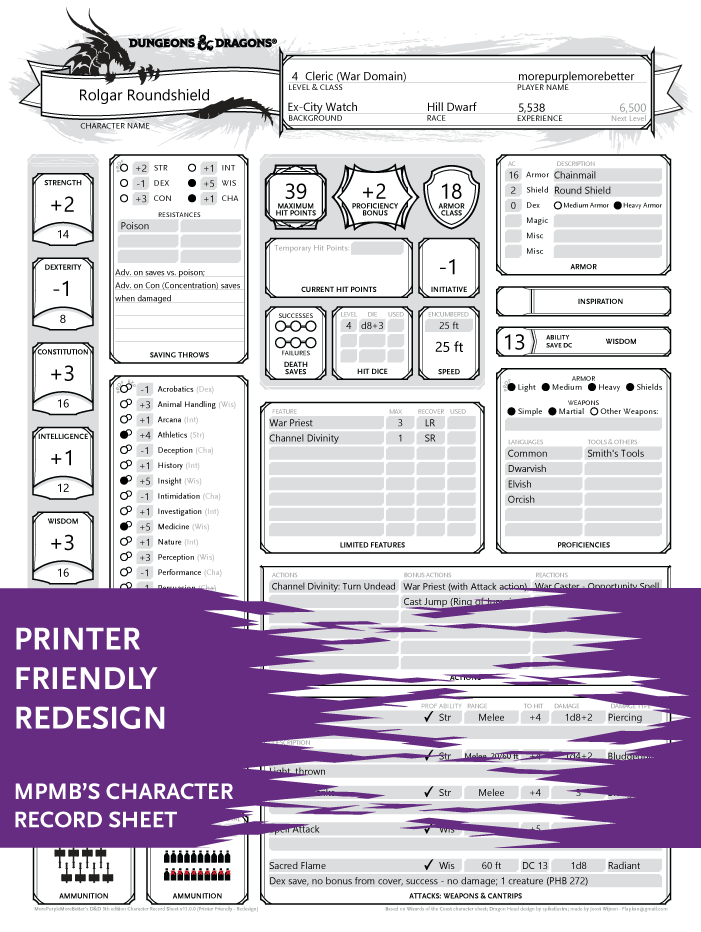Search this FAQ by expanding all questions and using your browser search (Ctrl+F / Command+F).
General / Technical Issues
The sheets only contain the materials that are in the System Reference Document (SRD). This is because MPMB’s D&D 5e Character Tools are not licensed by Wizards of the Coast to contain any of their copyrighted materials. Thus, the sheets can only legally encompass the materials that Wizards of the Coast has freely made available for others, using the Open Gaming License.
Note that getting these PDFs licensed is not a viable option, because then they would no longer be available for free.
However, you can expand the content of the sheets yourself with the help of the script import function, as explained over at How-To Guide: Add More Content.
You can find fan-made content ready to import into the sheets in the Community Add-on Script Index, as well as in the MPMB communities on the /r/MPMB subreddit and the MPMB Discord server.
When something is not working, it can be due to many things, but most often it is an issue with the software you are using to view the PDF or that you are not using the latest version of MPMB’s Character Record Sheet.
Use the Get Latest Version bookmark to see if there is an update, or go to the Download options right here. The version number of a PDF is listed in that bookmark and at the bottom of every page.
Adobe Acrobat DC only
Make sure you are using the latest version of Adobe Acrobat DC on Windows or macOS. Get Adobe Acrobat Reader DC for free here.
MPMB’s D&D 5e Character Tools only work with Adobe Acrobat DC (Reader, Standard, or Pro) on a machine that runs Windows or macOS. Adobe Acrobat on mobile devices such as Android, iOS, or Windows Phone is not supported, nor is Adobe Acrobat installed through the Windows Store.
The reason for the sheet only working in Adobe Acrobat on Windows or macOS is that it leverages the Acrobat JavaScript API for its automation and no other software supports it.
Make sure JavaScript is enabled in Adobe Acrobat
If you are already running Adobe Acrobat DC, then make sure that JavaScript is enabled. You can do this by going to Edit >> Preferences >> JavaScript.
Re-install Adobe Acrobat
Still having issues? It can’t hurt to try a fresh install of Adobe Acrobat. Follow these steps:
- Uninstall your Adobe Acrobat installation
- Run the Adobe Reader and Acrobat Cleaner Tool
- Restart your machine
- Install Adobe Acrobat Reader DC again
macOS users – don’t use Preview
Important notice for Apple users: never, ever use Preview on Mac to open one of MPMB’s sheets. Using Preview can have the unfortunate side-effect of removing all JavaScript from the PDF and have the file immediately auto-saved. As a result, if you open the sheet with Preview just once, it might be broken beyond recovery. You will then have to start again with a freshly downloaded sheet.
Report a bug
If updating your software does not resolve your issue, there might well be something wrong with the sheet. See “How can I report a bug?” below for how to proceed.
The full features of MPMB’s Character Record Sheet are only available when using Adobe Acrobat DC on Windows or macOS and not in Adobe Acrobat for mobile devices. See also “The PDF is not working, what could it be? Is it a bug?” above.
The Flatten button (or Functions >> Flatten bookmark) is intended as a solution for tablet users. The idea is that you set up your sheet on a proper PC and press “Flatten” before bringing the sheet over to your tablet (or other mobile device). Now you can only edit the fields needed during play and all functions that can’t work on your tablet are hidden. After you are done with play, transfer your sheet back to your PC, open it with Adobe Acrobat, and press “Flatten”. Now you have a sheet that can be edited fully again.
If you find that the PDF is too slow on a mobile device and/or that you don’t need fillable fields, you can print the PDF to PDF to have a read-only version that works in any PDF viewer. See “I sent this PDF to my DM, but they can’t see what I entered. How do I create a readable version?” below.
Please only report a bug if:
- You are certain that you found something wrong with the latest version of the sheet (see “How can I update to the latest version?” below), and
- The issue isn’t covered in this FAQ, and
- It is not the result of using the wrong software (see “The PDF is not working, what could it be? Is it a bug?” above), and
- The issue is not the result of a 3rd-party import script (contact the script’s author instead).
When reporting a bug, please include the JavaScript error code that the sheet produces (if any) and the sheet’s version number. If you can, please also include a step-by-step guide how to reproduce the issue, starting from a freshly downloaded sheet.
If you don’t see an error code, make sure that showing JavaScript errors is enabled in Adobe Acrobat. You can do this by going to: Edit >> Preferences >> JavaScript; and putting a checkmark in the box labelled “Show console on errors and messages”.
You can report a bug to MPMB in one of the following ways:
Bookmarks are greyed out when the relevant page is not visible. When you make the page visible, while using Adobe Acrobat Standard or Pro, the bookmark becomes its normal black colour again. Similarly, when you make a page hidden while using Adobe Acrobat Standard or Pro, the bookmark becomes greyed out.
Unfortunately, Adobe has restricted the editing of bookmarks in Adobe Acrobat Reader. As a result, you will not see any bookmarks change colour while using Adobe Acrobat Reader.
First, make sure you are using the latest version of Adobe Acrobat Reader DC. A recent update allows dialogs to automatically get a scroll-bar if they are larger than your screen’s area.
If you run your computer with display scaling (sometimes called DPI scaling) other than 100%, you will have misbehaving dialogs. Display scaling is often used on laptops and other devices with a screen that has a high resolution, but is physically small.
There are several things you can try:
Disable display scaling in Adobe Acrobat
- Open Adobe Acrobat DC
- Go to Edit >> Preferences >> General (see image)
- Set “Scale for screen resolution (restart required):” to “No Scaling” and click OK
- Close Adobe Acrobat DC
- Open one of MPMB’s sheets and see what changed
Disable display scaling in Windows
The easiest way is too disable display scaling for your monitor. In Windows 10: right-click on your desktop, choose “Display Settings” and select “100%” under “Scale and layout”.
However, you likely don’t want to permanently change your DPI scaling for your whole system. You can set Windows to not use DPI scaling for just Adobe Acrobat DC. Follow these instructions how to do this on Windows 10:
- Close your running instance(s) of Adobe Acrobat, if any
- Find the location of the executable for Adobe Acrobat in Explorer (for Adobe Acrobat Reader DC this is C:\Program Files (x86)\Adobe\Acrobat Reader DC\Reader\AcroRd32.exe)
- Right click this executable file and select ‘Properties’
- Go to the ‘Compatibility’ tab and click the button ‘Change high DPI settings’
- Check the box ‘Override high DPI scaling behaviour’ and select ‘System’ from the drop-down box below
- Click ‘OK’ twice to close the two ‘Properties’ dialogs
- Open one of MPMB’s sheets and see what changed
You can also set the above on a shortcut to Adobe Acrobat so that you can open a version of Adobe Acrobat without DPI scaling and one with DPI scaling.
MPMB’s D&D 5e Character Tools require Adobe Acrobat DC (Reader, Standard, or Pro) on Windows or macOS. It is likely that your friend is not using the right software to open the sheets. See also “The PDF is not working, what could it be? Is it a bug?” above.
You can print one of MPMB’s sheets to PDF to create a read-only version that can be viewed by any PDF viewer. The PDF you create this way won’t have any of the fillable fields or automation and, as a result, will have a much smaller file size.
To print to PDF, simply go to the print dialog in Adobe Acrobat DC (Ctrl + P / Command + P) and select a PDF printer to print with. For example, Windows 10 comes with a built-in PDF printer “Microsoft Print to PDF”.
Apple users will have a harder time printing to PDF, because Adobe has decided to disallow the Mac built-in PDF printer to work from Acrobat. You will have to install a third-party PDF printer for this to be possible, like RWTS-PDFwriter for example.
Currently there are no translated versions of this sheet and English is the only version.
I would like to create a translated version of the sheet, but this will require some thorough re-writes of code that will take a lot of time.
On top of that, there is a lot of content that needs to be translated into languages that MPMB knows little/nothing about. This will require help from the community.
When the time comes, I will be sure to reach out and ask if people are willing to help translate.
Because MPMB’s D&D 5e Character Tools are very much designed to be used printed out at the tabletop, and people don’t want to waste their printer ink/toner, there is no version with a dark background.
However, Adobe Acrobat DC does offer you an option to invert colours on any PDF, which you use to your advantage. To use this feature, do the following:
Make sure you are using the Printer Friendly or Printer Friendly – Redesign version of the sheet. The Colourful version will not look as good with the colours inverted (i.e. terrible).
- Open Adobe Acrobat Reader DC (or Pro / Standard) and switch to the dark mode theme using View >> Display Theme >> Dark Gray. If you don’t see this option, then you’ll have to update Adobe Acrobat Reader DC first with Help >> Check for Updates.
- Now go to Edit >> Preferences >> Accessibility and enable “Replace Document Colours” (see image).
- Select the radio button for “Use High-Contrast colours” and select the text-background colour combination that you like from the drop-down box.
- Disable “Only change the colour of black text or line art.”
- Enable “Change the colour of line art as well as text.”
- Now open the MPMB sheet you want to use. The input field highlighting will probably not look so good when the colours are inverted. You can change this with the Color button
or the bookmark Functions >> Set Highlight Color.
Be aware that this will change how images look that you added on the background page and the like.
Unfortunately, you cannot use another program than Adobe Acrobat DC (Reader, Standard, or Pro).
MPMB’s D&D 5e Character Tools only work with Adobe Acrobat DC (Reader, Standard, or Pro) on a machine that runs Windows or macOS. Adobe Acrobat on mobile devices such as Android, iOS, or Windows Phone is not supported, nor is Adobe Acrobat installed through the Windows Store.
The reason for the sheet only working in Adobe Acrobat on Windows or macOS is that it leverages the Acrobat JavaScript API for its automation and no other software supports it.
You can get Adobe Acrobat Reader DC for free here.
You can use other PDF viewers to view the MPMB’s D&D 5e Character Tools, but you won’t be able to use their automation.
The Flatten button (or Functions >> Flatten bookmark) is intended as a solution for users of other PDF viewers. The idea is that you set up your sheet on a proper PC and press “Flatten” before bringing the sheet over to your device that doesn’t support Adobe Acrobat DC, like a tablet, mobile phone, or Chrombook. Now you can only edit the fields needed during play and all functions that can’t work on your unsupported software are hidden. After you are done with play, transfer your sheet back to your PC, open it with Adobe Acrobat, and press “Flatten” again. Now you have a sheet that can be edited fully again.
If you find that the PDF is too slow on a mobile device and/or that you don’t need fillable fields, you can print the PDF to PDF to have a read-only version that works in any PDF viewer. See “I sent this PDF to my DM, but they can’t see what I entered. How do I create a readable version?” above.
Different Versions / Updating
MPMB’s Character Record Sheet
This is the character builder, the main product. It tries to house all parts of your character’s administration in one handy PDF. It is available right here on this website as Pay What You Want.
MPMB’s Complete Spell Sheets per Class
The complete spell sheets are a set of PDFs that contain pre-generated spell sheets for each class. These are generated using the Character Record Sheet’s function to ‘create full class spell list’. You can generate the same lists inside the character record sheet. These files are only available to those who join MPMB’s Patreon.
MPMB’s Adventure Logsheets
These documents are nothing more than the extracted adventure logsheet pages from the Character Record Sheet. These files are only available to those who join MPMB’s Patreon.
MPMB’s Spell Sheet Generator (depreciated)
The spell sheet generator is a precursor to the character record sheet and is no longer actively supported. It is a macro-enabled Excel workbook that allows you to generate spell sheets. You can find it here on ENworld.
This Excel is offered as a legacy product, but it is highly recommended to use the Character Record Sheet to produce spell sheets, as they are more user-friendly, support higher quality graphics, are form-fillable, and are editable on the fly.
All of MPMB’s PDF product come in four variants, which are each identical in functionality. They differ in appearance, lay-out, and, in case of the colourful sheets, paper size. See the images below for a comparison.
Colourful
The Colourful versions follow the design of Javier Aumente’s D&D 5e hojas de personaje (no longer available online unfortunately or I would link them here).
The Colourful versions are made to fit a paper size exactly. Use the A4 version if you print to A4 paper and the Letter version if you normally print to Letter format paper.
Unlike the Printer Friendly sheets, the Colourful versions have a lot more information on each page, including general combat rules references.
Printer Friendly (Redesign)
The Printer Friendly versions were made to emulate the look and feel of the official character sheet by Wizards of the Coast.
The Printer Friendly – Redesign version is identical in lay-out to the Printer Friendly version, but uses graphical elements designed by MPMB instead of those taken from the official character sheet by Wizards of the Coast. The dragon heads used for the Redesign version are taken from 5th Ed. Complete Character Sheet by Bruno Mendonça (front page) and the character sheet by /tg’s /5eg (player reference page).
Contrary to the Colourful versions, the Printer Friendly versions have an extra page for rules reference.
Because MPMB’s Character Record Sheet is just a document and not a full program, you can’t initiate an update from within. Instead, you will have to download the latest version and import the content of your old character sheet into this newer version. You can use the Get Latest Version bookmark to grab the newest version of the PDF that is available, or go to the Download options right here.
Once you have opened the newer sheet, click the Import button (or Functions >> Import/Export bookmark) and select “Import a character directly from another MPMB’s Character Sheet PDF”. Then, follow the steps in the pop-up dialogs that appear.
For a more thorough explanation of what to do, see the “How To Guide: Upgrade to New Sheet”.
What can be imported depends on the version of the sheet you are importing from and the settings in the new sheet. Please take time to read the pop-ups that you get when you import. The pop-up dialogs explain precisely what has and hasn’t been brought over to the newer version.
If you are importing from a sheet v12.998 or older into a v13 or newer sheet, you might have missing subclass features, feats, racial features, and spells. This is due to the fact that the sheet now only contains material from the System Reference Document (SRD). You will need to add import scripts for the content that you need prior to bringing your character over. You can find import scripts on the /r/MPMB subreddit for a lot of things, so be sure to check it out. See also “Where are all the options? Why can’t I find everything from the Player’s Handbook?” above.
Images that you put in the icon/image fields by selecting something from the built-in menus can always be imported in a new sheet. These aren’t actually imported, just matched to what the old sheet had set them to.
However, images that you added yourself can only be imported if you are using Adobe Acrobat Standard or Adobe Acrobat Pro. This functionality has been restricted in Adobe Acrobat Reader by Adobe. If you want to have this functionality, I advise filing a feature request with Adobe to allow Adobe Acrobat Reader to add pages. These kind of feature requests have worked in the past.
MorePurpleMoreBetter has only made automated sheets for the 5th edition of Dungeons & Dragons, not for any other editions or other tabletop roleplaying games.
There are currently no plans to make automated character sheets for any other games. Making such complex integrated sheets with carefully moderated shortened descriptions has taken thousands of hours and making something like this for another game system would probably require starting from scratch.
On the bottom of every page of the PDF you can find the version number written in small print. On some pages of the Colourful sheets there was too little space left on the bottom and the version number is listed in the margin on the right.
There is also a bookmark “Get Latest Version” that list the version number and you can go to File >> Properties >> Description, where the version is part of the document title.
Using the sheets
A lot of questions can be answered by reading the tooltips (mouseover texts) of the fields in the PDF. Simply hover your cursor over a field for little while and you will see an explanatory text appear.
Because of the import content functionality, MPMB’s Character Record Sheets can potentially support any background, class, subclass, race, subrace, feat, magic item, spell, and psionic you can think of. For more information on that, see the How-To Guide: Add More Content.
As for the core rules, the character sheet supports the following optional rules from the Player’s Handbook (PHB) and Dungeon Master’s Guide (DMG):
Feats (PHB, page 165)
It should be pretty clear on the sheet how to add feats.
Encumbrance (PHB, page 176)
Open the carried weight dialog with the Weight button (or Functions >> Weight bookmark) and select the radio button for “Use the variant encumbrance rules”.
Proficiency dice (DMG, page 263)
Enable the modifier fields* and enable the checkbox for proficiency dice. This checkbox is located near the proficiency bonus.
Honour / Sanity ability (DMG, page 264)
You can add either Honour or Sanity as a 7th ability score. Do this with the Scores button (or Functions >> Ability Scores bookmark), which opens the Ability Scores dialog. In that dialog you will see a drop-down box to select the desired 7th ability. The sheet will sometimes use the abbreviation “HoS” to refer to this ability.
Spell Points (DMG, page 288)
Open the spell menu with the Spells button (or the Functions >> Spells Options bookmark) or the Spell Sheet Options button on the first spell sheet page, and select “Use Spell Points instead of Spell Slots”.
Players make all rolls (Unearthed Arcana: Variant Rules, with mathematical corrections)
Enable the modifier fields* and enable the checkbox for players make all rolls. This checkbox is located near the AC listing.
* The modifier fields are hidden by default, but you can toggle their visibility with the Mods button (or Functions >> Modifiers bookmark).
You can add modifiers to any of the calculated values of the sheet, effectively changing the result. You can do this with the so-called modifier fields, which are hidden by default, but you can toggle their visibility with the Mods button (or Functions >> Modifiers bookmark).
Once these fields are visible, you will find them next to a calculated field. You can add numbers to them and also use ability score modifiers as dynamic variables. You can even make a short formula like “Str+2” to add the Strength modifier and +2 to the calculated value. If you hold down the Ctrl, Shift, or Command key on your keyboard while you click in the field, a pop-up dialog will open that explains this better.
Besides these modifier fields, for weapons, armour and shields you can also add a modifier by writing it as “+1” or “-5” into the name field for either. This will be added to both weapon damage and to hit for attacks, or to AC for armour/shields. For example, try writing “+2 Longsword” for an attack entry.
You might have noticed that not all the pages you saw in the Preview section on this website are available in the PDF. Don’t worry! They are there, but are just hidden by default. Except for the first two pages of the character sheet, all pages are optional. The pages visible by default are those that MPMB deemed most likely to be used.
You can change the visibility of (part of) pages by the following ways:
- By clicking a (greyed out) bookmark of a page (subset of the Navigation bookmark)
- With the Layout button
- With the Navigation or Functions >> Set Pages Layout bookmarks
- With the Options button at the top of the Adventurers Logsheet, Companion, Notes, Spell Sheets, and Wild Shape pages
The Adventurers Logsheet, Companion, Notes, Spell Sheets, and Wild Shape pages allow you to have multiples of them. You can do this with the options mentioned above.
As with everything in the sheets, you need Adobe Acrobat DC (Reader, Standard of Pro) to make use of these features (see “The PDF is not working, what could it be? Is it a bug?”).
The sheet is specially tuned for Adventurers League (AL) play with several features. Simply press the League button (or Functions >> Adventurers League bookmark) and you will see a menu of options to make your AL live easier.
You can add an infinite amount of Adventurers Logsheets pages to the PDF. Use the Layout button (or Navigation or Functions >> Set Pages Layout bookmarks) for adding/removing logsheet pages.
As you can only use the Player’s Handbook (PHB) and one additional source book for your AL character (the ‘PHB+1 rule’), make sure to exclude all sources except the PHB and one other. Click the Sources button (or Functions >> Source Material bookmark) to open the Source Selection dialog. There is even a special source called “All official WotC backgrounds” that you can leave enabled so that you have access to all backgrounds even when you excluded sources for the ‘PHB+1 rule’.
Please be aware that not all options offered by the sheet are legal in AL play. Not all class and race options found in this sheet are allowed and some of the actions described in the rules section are taken from the Dungeon Masters Guid (DMG) and are therefore, by the strict definition of the rules, not officially part of the Adventurers League repertoire.
For more details on what is and isn’t allowed, check out the Adventurers League resources and the Adventurers League Player & DM Pack.
This source is specifically added for Adventurers League play (AL). In AL, you can only use the PHB and one other official WotC published source book (the PHB+1 rule). However, this rule does not apply to backgrounds. You can always use backgrounds from any official WotC resource. To accommodate this, all backgrounds are listed as being included in the “All official WotC backgrounds” source.
Thus, when you excluded a source, but still include the “All WotC backgrounds” source, you will still have all AL-legal backgrounds listed as options.
As a result of this, you should be aware that if you excluded the “All WotC backgrounds” source but not anything else, all backgrounds will still be available as they are all part of one source or another.
It is possible to print a sheet that has none of the auto-filled content. Click the Print button (or Functions >> Print bookmark) and in the dialog that opens, enable the checkbox for “Hide all fields as to print a truly empty sheet to fill out by hand” before continuing to the print dialog.
Don’t forget that before you print, you can add (any number of) companion pages, adventure logsheets, wild shape pages, spell sheet pages with empty lines on it, and note pages.
This abbreviation is used by the sheet to refer to the 7th ability score, which can be either “Honour” or “Sanity”. For those abilities to be visible and usable, first enable them in the Ability Scores dialog. For more information, see “What optional rules does the sheet support?”.
The sheet will test to see if a class feature is available based on its prerequisites. If the character doesn’t meet the prerequisites, you won’t be able to select the feature using the Choose Features button on the second page.
If you want the sheet to ignore these prerequisites and simply make all features accessible, add the below code snippet to the sheet.
ignorePrereqs = true;
You can add this code to sheet with the Functions >> Add Extra Materials bookmark and selecting “Add material manually (copy-paste)”. This will open a dialog where you can paste the above code.
This is intentional. Only cantrips that require an attack roll or that do damage after a saving throw are available as an option. Cantrips are omitted if they require a saving throw to cause another condition, are not instantaneous, or if they are not specifically meant to use as an attack.
Spells are only added if they explicitly create a weapon that can be used as for a weapon attack (i.e. not spell attack). Spells that deal damage and require a spell attack roll or allow a saving throw will have that clearly listed on the spell sheets. Adding spells to the attack section automation is a mostly pointless task, because things like upcasting a spell with higher spell slots can never be reflected in the attack section and it will become difficult to decide what to add with the limited space for attack options. Of course, you can still add a spell to the attack section manually, but they will not be added to the automation.
The rules in the Player’s Handbook state the following when it comes to the modifiers (i.e. proficiency bonus or not, and which proficiency bonus) to use for attacks, skills, and saving throws in a wild shape:
“Your game statistics are replaced by the statistics of the beast, but you retain your alignment, personality, and Intelligence, Wisdom, and Charisma scores. You also retain all of your skill and saving throw proficiencies, in addition to gaining those of the creature. If the creature has the same proficiency as you and the bonus in its stat block is higher than yours, use the creature’s bonus instead of yours. If the creature has any legendary or lair actions, you can’t use them.” (Player’s Handbook, page 67)
Unfortunately, this text is rather vague and open to interpretation. There has been no official clarification on this and (online) opinions are greatly divided. The closest thing to an official explanation is found in this podcast from 5 April 2017 (at 7:00).
As with everything in D&D, your DM might have a different view on how you should calculate saving throws, skills, and attack bonuses for wild shapes than what this sheet uses by default.
To accommodate everybody, the sheet offers 7 ways to have the Wild Shape calculated. You can change the way they are calculated with the Wild Shape Options button on the Wild Shape page.
| Option | What happens |
| Use druid’s prof. bonus if druid is prof. [default] | The sheet will use the proficiency bonus of the character for whatever skill or save the character is proficient in, and the creature’s proficiency bonus for whatever skill or save the creature is proficient in. If both are proficient, it will use the higher of the two. The sheet will use the creature’s proficiency bonus for the attacks. |
| Use druid’s prof. bonus for all prof. – Excluding attacks and expertise | The sheet will use the proficiency bonus of the character for whatever skill or save the character or the creature is proficient in. This will be doubled for something the character has expertise in, but will not be doubled for something only the creature seemingly has expertise in. Instead it will treat those as an inherent bonus the creature possesses. The sheet will use the creature’s proficiency bonus for the attacks. |
| Use druid’s prof. bonus for all prof. – Including attacks | Same as above (i.e. Excluding attacks and expertise), with the exception that now the sheet will also use the proficiency bonus of the character to calculate the to hit value of the attacks. |
| Use druid’s prof. bonus for all prof. – Including expertise | Same as above (i.e. Excluding attacks and expertise), with the exception that now the sheet will also double the proficiency bonus of the character if only the creature seemingly has expertise in a skill. |
| Use druid’s prof. bonus for all prof. – Including attacks and expertise | Same as the combination of the two above (i.e. Including attacks & Including expertise) for calculating the attack to hit and skills the creature is proficient with. |
| Use creature’s prof. bonus for all prof. | The sheet will use the proficiency bonus of the creature for whatever skill or save the character or the creature is proficient in. The sheet will use the creature’s proficiency bonus for the attacks. |
| Only compare based on total number | The sheet will compare the creature’s stat block with the bonus for skills or saves on the first page, and use the higher one it finds. The sheet will use the creature’s proficiency bonus for the attacks. |
How are the Wild Shape ability scores chosen?
The sheet will use the Intelligence, Wisdom, and Charisma scores as they are displayed on the sheet. If the character has a magic item that magically alters the score, but won’t be active during Wild Shape, you will have to manually change the ability score after the Wild Shape’s stats have been added.
How do the modifiers in the Blue Text fields influence Wild Shape?
The sheet will use any modifiers in the Blue Text fields on the first page and add them to the applicable skill, save, initiative, or passive perception. This is also true for the Blue Text fields that modify all the skills, all the saves, add Jack of All Trades, and add Remarkable Athlete.